5 Accessibility Writing Tips to Empower Your Clients’ Sales

When I was 8 years old, a couple of my buddies set up a lemonade stand at the end of their driveway. A handwritten sign displayed, “Lemonade, 10¢ per glass.”
They patiently waited at the makeshift stand for thirsty travelers to come by, change jingling in their pocket.
But, they had a problem …
A neighborhood dog named Tammy.
A friendly old boxer, Tammy was never leashed. She was free to go where she pleased. And, even though she was a harmless family pet, she had an intimidating, growly bark. She was drawn to the lemonade stand and would run off potential customers at a rate of around one out of every four.
As a result, the kids’ lemonade stand was 25% less accessible, with 25% less sales in the cashbox.
If someone would have only thought to put Tammy on a leash while my buddies had the lemonade stand open, it would have been accessible to 25% more customers, which would have increased sales.
Simple, right?
Well, remembering those old days got me thinking. Your potential client’s web and email copy might be just like that lemonade stand … less accessible than it could be, and less profitable as a result.
But, just like leashing up Tammy … you, too, can increase your client’s accessibility and potential sales by even more than 25%.
How?
Writing for the accessibility needs of disabled individuals.
According to the 2020 Census Disability Community Toolkit, 26% of the United States population is challenged with a disability.
Surprising, isn’t it?
Some of the disabilities include:
- Deafness and hearing impairment.
- Blindness and visual impairment.
- Cognitive and learning disabilities.
- Mobility disabilities.
- Emotional and mental disabilities.
And, that’s not all. According to the International Dyslexia Association, one out of 10 people living with dyslexia have not been diagnosed. They struggle with a hidden disability.
That means an even higher number of your client’s customers rely on copy written for accessibility.
But, your potential client may not even be aware of their accessibility problems and how they’re negatively affecting their sales right now.
Thankfully, you can provide the needed copy. Because, if your client doesn’t do this …
They risk losing 26% or more of their sales.
Here are five accessibility tips to put you one step ahead of the competition, increase your value to your client, and add more people to your client’s customer base.
1. Avoid writing in all caps.
Studies show the average person reads text written in all caps 10% to 15% slower than if written in sentence case or title case. That’s already a good reason to avoid writing in all caps.
But, there’s an even more important reason.
Dyslexic readers rely on word shapes to help them recognize what a word is. If written in all caps, the words take on a block form with little shape difference. That can stop a person with dyslexia in their tracks.
As one dyslexic person said, when she runs across all caps, “I simply move on and don’t read any of it.”
Recently, I was contacted by a potential client confused by the lack of sales. Among other things, the text in his organization’s web store was written almost entirely in all caps. A nightmare for someone with dyslexia.
And, get this … it was a website selling accessibility products.
If that doesn’t say clients need you to write accessible copy for their websites and email, I’m not sure what does.
If you want to draw attention to specific text …
Break it out like this.
Or, simply bold the text, but use bolded text sparingly and avoid italicizing or underlining text. Italics are difficult to read, and underlined text can look like a link.
2. Avoid making screenshot images the only illustrative option.
You’ve heard a picture paints a thousand words. And, that’s true, but not for everyone.
Screen-reading software used by blind and visually impaired people can extract text embedded in many images and pictures today. But, trying to read screenshots can be difficult or impossible.
For instance, typically screen-reading software will re-format text displayed in multiple columns. That way, screen-reader users can then read one article column at a time with no problem.
But, that kind of re-formatting can’t always be done within a screenshot graphic. The result is a mixture of words read from left to right across the screen. This includes picture captions, columns of text, ad copy, and more.
This is especially the case when screenshots of dialog boxes or foreground windows are displayed over a background of text.
Screenshots are a great way to quickly illustrate a point for some people. But, be sure to include a clearly written description of the image and point being made. That way, everyone can understand how it relates to your visual content.
3. Write longer, descriptive text links.
When you create text links, it’s a good idea to make them with descriptive language.
Take a line like this, for example …
Click here to get your free report.
If the only active link in that line is “click here,” it creates an accessibility problem.
First, screen reader users have the ability to press a hot key and list all the text links in a page for quicker navigation and link activation. If you had three text links on the page written with just “click here” as the link itself, the links will show in a list as:
- Click here.
- Click here.
- Click here.
You can see the problem.
But, if you make text links longer and descriptive, they’ll look something like this:
- Click here to get your copy of the 2021 Return on Investment Tip Sheet.
- Click here to download your freelance-project pricing sheet.
- Download your free loan calculator by clicking here.
Descriptive text links also help individuals with mobility challenges. When text links are longer, they tend to wrap to the next line on mobile devices. That provides a larger target for people with mobility-challenged arms, hands, fingers, or thumbs to activate the link.
Descriptive text links also provide a larger visual link identification for those with low-vision challenges.
4. Use easy-to-read, accessible fonts.
You may have heard of sans serif and serif font types. Why does one improve accessibility, and the other hinder it?
Serif fonts have squiggly tails and curly ornamentations on the letters and numbers, like little strokes or feet. Basically, some people like the fancy look a serif font gives to words.
But, for others, the serif font creates a reading barrier.
Using a sans serif font will make your words more broadly accessible.
“Sans” (from the French word meaning “without”) means those fancy ornamentations have been stripped away. So, they have a cleaner, more rounded look around the edges, making them much easier to read. This is especially the case on digital and mobile devices.
The fancy whips and squiggles of a serif font tend to blur out in digital displays, making it particularly difficult for low-vision and dyslexic people to read.
In some forms of dyslexia, letters adjacent to each other can blend together. For example, it can be impossible to tell the difference between “r” and “n” placed next to each other and the letter “m.”
That means the word “learn” might look like “leam.” Imagine trying to understand what is meant by, “It’s the best way to leam today.”
A dyslexic reader has to guess what the word “leam” means by the context of words and sentences surrounding it. They now have lost the conversational flow of your copy and broken their concentration.
What are good sans serif fonts to use?
Fonts like Arial, Calibri, Century, Gothic, Helvetica, Tahoma, and Verdana are more easily readable fonts, and considered accessible fonts for digital use.
5. Avoid referring to earlier content without a reference point.
People with cognitive, learning, or attention-deficit challenges will have difficulty if you fail to make reference points when referring to earlier content.
For example, if I were to wrap up this article by saying …
“To avoid your client experiencing what my buddies did with their lemonade stand because of Tammy, be sure to include these five accessibility points in your writing …”
I’d be asking you, and particularly those with a cognitive disability, to reach back in your memory and apply previously mentioned details to my closing remarks.
Not an easy task with all that’s been said up until now.
I’ll leave you with a better way to say it …
Remember, back in the beginning of this article, I said simply leashing the friendly boxer with the intimidating bark would have prevented it from chasing away potential customers. And, that it would have increased the lemonade stand’s accessibility and potential sales by 25%.
By writing with the five simple accessibility tips you learned today … you, too, can increase your client’s potential sales by 25% or more.
Writing for inclusivity is better for everyone.
This article, 5 Accessibility Writing Tips to Empower Your Clients’ Sales, was originally published by Wealthy Web Writer.
Join our trusted community of experts and peers here!
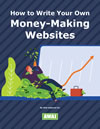
How to Build, Write, and Grow Your Own Money-Making Websites
Learn how to write an information website in your spare time and earn $1000, $3000, even $5000 a month in passive income. Learn More »
Thanks for these tips, Brad.
I already knew all caps and serif fonts were hard to read, but I didn't know how much it affected people with dyslexia. I also never knew that 10% of the population has undiagnosed dyslexia.
Frank Mitchell –